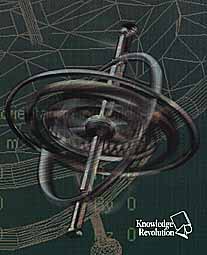
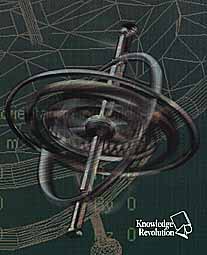
|
 |

CADKEY to Working Model 3D
and visualNastran 4D to KeyCreator
What is CADKEY to Working Model 3D?
CADKEY to Working Model 3D
is an easy way to transfer a machine/mechanism created in CADKEY 98 as solid model in Working Model 3D version 5.x to analyze it with dynamic simulation.
How to install CADKEY to Working Model 3D
Run the program Setup.exe

Following a dialog box will appear.
Indicate the location of ckwin.exe and wm3d.exe writing the complete path and the file name or indicate it pressing the Browse button.
Press Install or Uninstall. The program will provide to execute the installation or to remove the files.

How
CADKEY to Working Model 3D
is a CDE program. You can load it from the "Application – CDE load" menu of CADKEY or setting CADKEY so that it will load it automatically every time you are loading the CAD program. For more information about how to load CDEs application, please refer to the CADKEY reference manual.After CADKEY TO WORKING MODEL 3D is loaded, you will find it listed in the application menu.
Selecting it a menu with 2 icons will appear.

With this icon you will transfer the actual solid model to Working Model 3D. CADKEY to Working Model 3D will ask you the name of your machine with a dialog box:
Pressing OK the automatic procedure will start.
Inside your standard SAT directory (see CADKEY reference manual on how to change the default) CADKEY to Working Model 3D will create a directory with the name of the machine. All the intermediate files and the final Working Model 3D file will be created inside this directory. If the directory already exist, CADKEY to Working Model 3D will ask you if you wish to continue. Be careful, as all the intermediate files will be overwritten. The final file (if already exist) will have a number at the end of the name indicating the different version of the machine (by example machine1.wm3).
CADKEY to Working Model 3D
will detect if Working Model 3D is already running. If it’s not, CADKEY to Working Model 3D will automatically run the application.CADKEY to Working Model 3D
will detect the unit of the CADKEY model and will transfer the information to Working Model 3D, so both systems will work with the same unit system.The CADKEY to Working Model 3D will transfer the solids present on the current CADKEY part in Working model. Each body will receive as name the description of the CADKEY level. If no description is present, a default name will be used (level1, level2 etc). If more bodies are present on the same level they will be named with the same name.
Working Model will save the file with the name of the machine that you digit at the beginning of the procedure.
The help icon will display an information dialog box showing the version of CADKEY to Working Model 3D and the trademark information.
Of course you are able to put the icons on your toolbar or connect them to an accelerator key. Please refer to the CADKEY manual to learn how to customize your interface.
For further information:
KUBOTEK Europe srl
Via Altissimo 55
36030 Caldogno Vi
E-mail: luca@kubotekeurope.com
Tel. 0444,585556
Fax: 0444,909119
URL: www.kubotekeurope.com
Copyrights and Trademarks
CADKEY and KuboCreator are trademarks of Kubotek Inc. USA
Working Model 3D and visualNastran are trademarks of MSC.Software